Manual Instruction to Use Endropoda
Endropoda (Educational Android Apps for Cancer Radiotherapy Planning) is an
edugame application that is designed for external radiotherapy course supplement,
especially for medical physics and medical students. ENDROPODA was developed by
medical physics student of University of Brawijaya as a realization of student
creativity program that was supported by Ministry of Education and Culture, Indonesia.
Contact person :
Lovina Wijayanti (lovinaliu@gmail.com)
Ubaidillah (komputasiub@gmail.com)
Endropoda app can be downloaded at
https://play.google.com/store/apps/details?id=com.priantos.endropoda10
More video about Endropoda
https://www.youtube.com/watch?
Endropoda app can be downloaded at
https://play.google.com/store/apps/details?id=com.priantos.endropoda10
More video about Endropoda
https://www.youtube.com/watch?
A modified CT-Scan file example can be found at :
https://www.dropbox.com/l/
DISCLAIMER
All of data and information displayed in Endropoda
has been through ethical clearance procedure for educational purpose only. It
was not designed to be used for medical decision
- External radiotherapy planning procedure that is displayed in Endropoda is intended as basic introduction about external radiotherapy. It does not replace the full length protocol as is used in hospital.
- The displayed isodose curve and dose calculation are based on intensity attenuation. It does not describe beam penetration ability for certain type of radiation.
- CT-Scan data used in Endropoda is a modified Ct-Scan file that was generated by the developer and are not taken from patients (it is not contain anything data of real patient)
DESCRIPTION
Endropoda
is an educational app for external radiotherapy planning which can
simulate beam penetration ability based on attenuation characteristic of a
medium (patient organ). The dose distribution of radiation source that is
placed in a distant from patient skin is displayed as area with same colour (as
if basic principles of isodose curve). Endropoda can calculate automatically the
absorbed intensity (that is proportional with absorbed dose of an organ), the
dose then will be displayed as colour spectrum representing the amount of
absorbed dose in the organ. In addition, Endropoda can identify the type of an
organ based on radiation attenuation characteristic (CT-Number value). Endropoda
is also have an example of 3D reconstruction of CT-Scan image that can help
user to imagine the anatomical feature of human body.
Main features:
- HU mode : In this mode we can set the window width and window level of CT-Scan image to produce higher contrast higher contrast for certain organ, so it will be displayed better than another organ its surrounding. The basic principal of window technique is based on CT number. Where is CT number is a value related to attenuation coefficient of certain organ that can be used to distinguish an organ from another based on their attenuation coefficient.
- Planning : In planning mode, user can create a region of interest on CT-Scan image to eliminate the background area and also can create cancer area that will be treated with radiation
- Apply Beam : User can see the Beam direction for cancer treatment, including the colour distribution describes the absorbed dose
- Inspect Organ : In this mode, the organ identification will be displayed automatically based on CT Number value that is stored in each pixel of CT-Scan image
A modified CT-Scan file example can be found at :
Future version of Endropoda will include additional features
based on user feedback.
Manual Instruction to Use Endropoda
Endropoda (Educational Android Apps for Cancer Radiotherapy Planning) is an edugame application that is designed for external radiotherapy planning, especially for medical physics and medical students. Endropoda can simulate beam penetration ability based on attenuation characteristic of a medium (patient organ).
Endropoda have 3 main menu to give the basic information about external radiotherapy planning. The 3 main menu consist of HU mode, planning, and apply beam.
|
A. CT-Scan image reconstruction procedure :
1.
Press Open
HU. Then choose folder file that contains CT-Scan file that has been
downloaded from https://www.dropbox.com/l/
2.
Choose the CT-Scan file with (.hu) extension
3.
Wait inspecting process up to 100%
|
B. Window procedure :
|
 |
C. Planning procedure in Endropoda :
1. Open the modified CT-Scan file
CT-Scan file can be downloaded from https://www.dropbox.com/l/
Then, set patient body area to eliminate the background area (Figure 5.b).
Using menu : Planning --> Set Area.
2.
Set cancer area
Menu: Planning -->Set Cancer
A cancer
area can be created by user at any location on CT-Scan image.
3. Apply Beam
Menu : Apply Beam --> Calculate Beam
The number of beam and beam width can be set at
Menu : Settings -->Setting Beam--> Num Beam or Beam Width
CT Number at each pixel on CT-Scan image can be
observed at:
Menu : Apply beam -->
Inspect HU
4. Inspect Organ
Inspect organ menu can be used to identify the organ based
on their CT number. The pixels value in a certain range of CT number will be
defined as the same color. The group of pixel in a range value of CT number will show a certain organ.









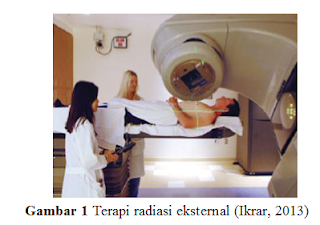
Comments
Post a Comment